PrestaShop
Zenkipay for PrestaShop allows merchants to accept payments on their store with different cryptocurrencies through multiple wallets.
It’s necessary that the server where your PrestaShop store is hosted has the following characteristics:
- PHP 7.1 or higher
- MySQL 5.6 or higher
- Apache 2.2+ or Nginx with mod_rewrite module enabled
- PHP cURL extension installed
- HTTPS support
- PrestaShop 1.7
-
Download the ZIP file found in the GitHub repository. To download click here.
-
In the PrestaShop backoffice, go to Modules > Gestor de módulo, then click the button “Upload module”.
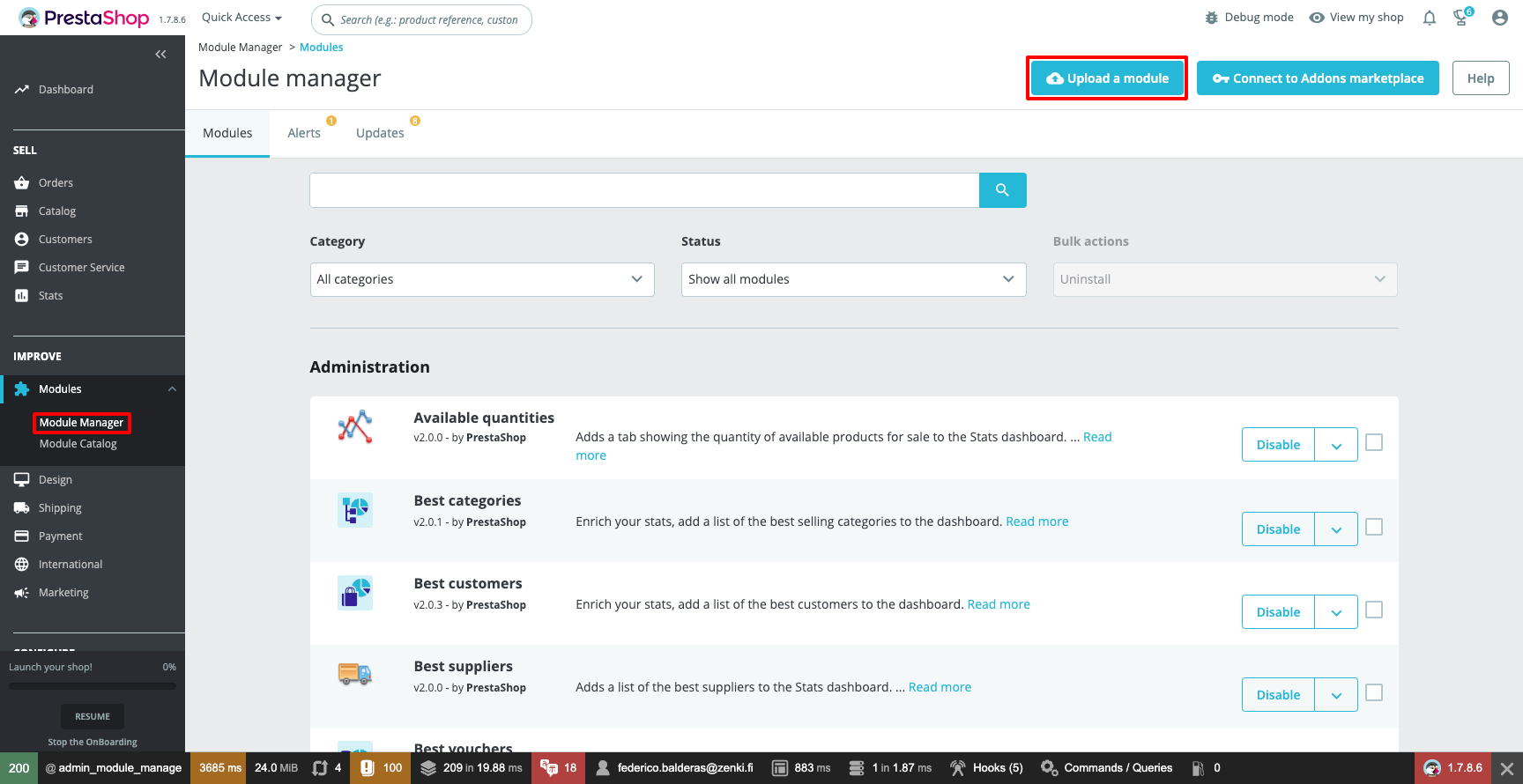
- Upload the ZIP file through the PrestaShop module manager.
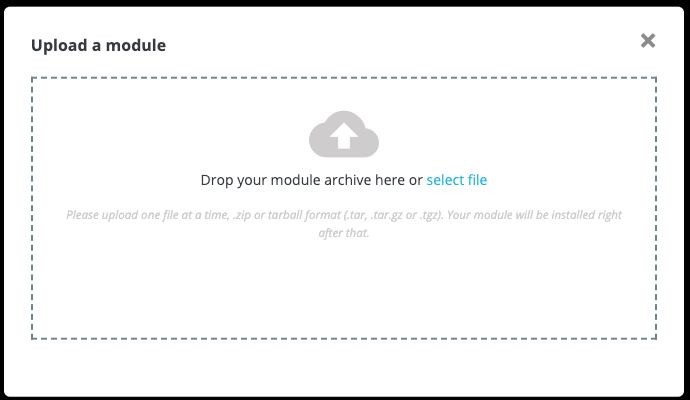
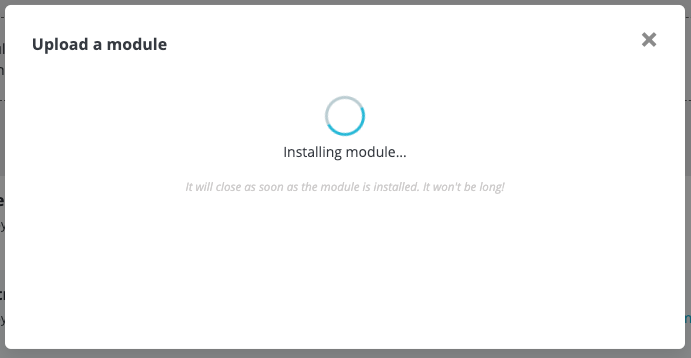
- Once installed, click on the “Configure” button or from the Modules > Module Manager section, located in the side menu, and look for the Zenkipay module in the payment category.
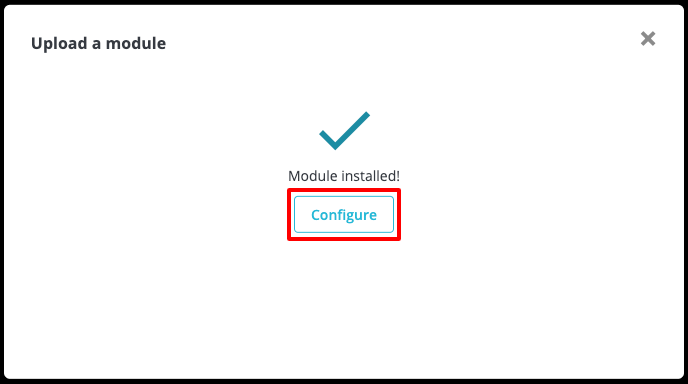
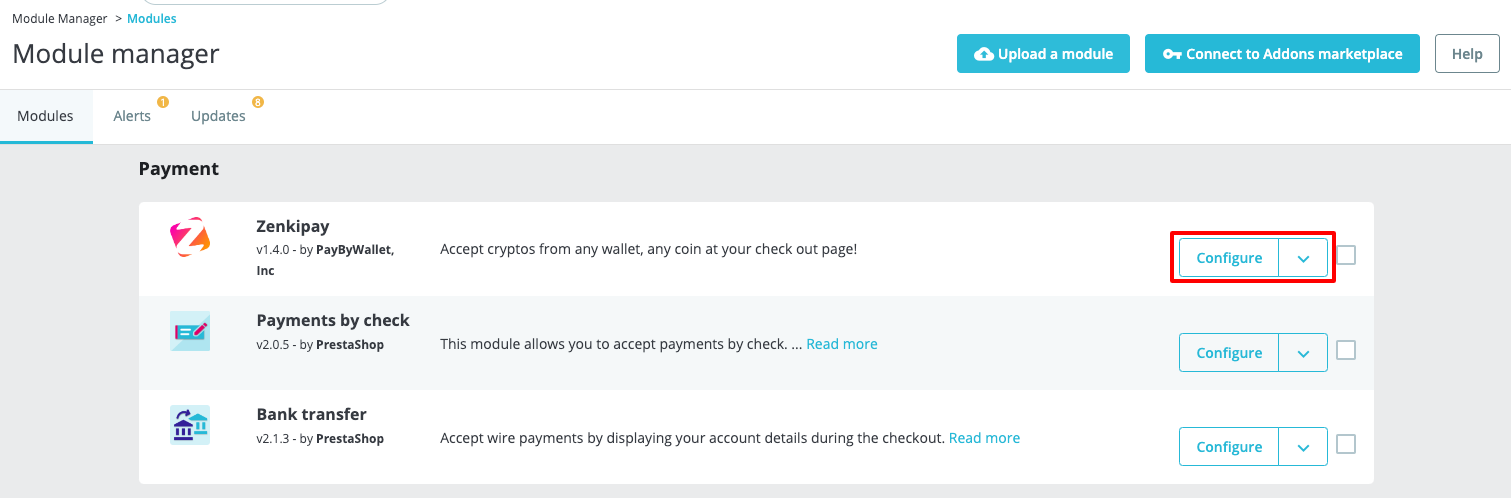
- The following fields must be captured for its correct operation:
- Mode: It’s used to indicate if it’s working with tests (Sandbox mode) or live transactions (Live).
- Sandbox Zenkipay key: It’s is necessary to perform test transactions. You can find the steps to get this key at the following link: Requirements for plugin integration.
- Live Zenkipay key: This key is used to start live transactions. During the testing process it’s not necessary.
- Webhook signing secret: It’s necessary to confirm payments in the store. You can find the steps to get this signing secret at the following link: Requirements for plugin integration.
- RSA private key: It’s necessary to sign the payment requests, verify that the request comes from your store and make sure that no one has manipulated the purchase data. You can find the steps to get this private key at the following link: Preparations for your integration.
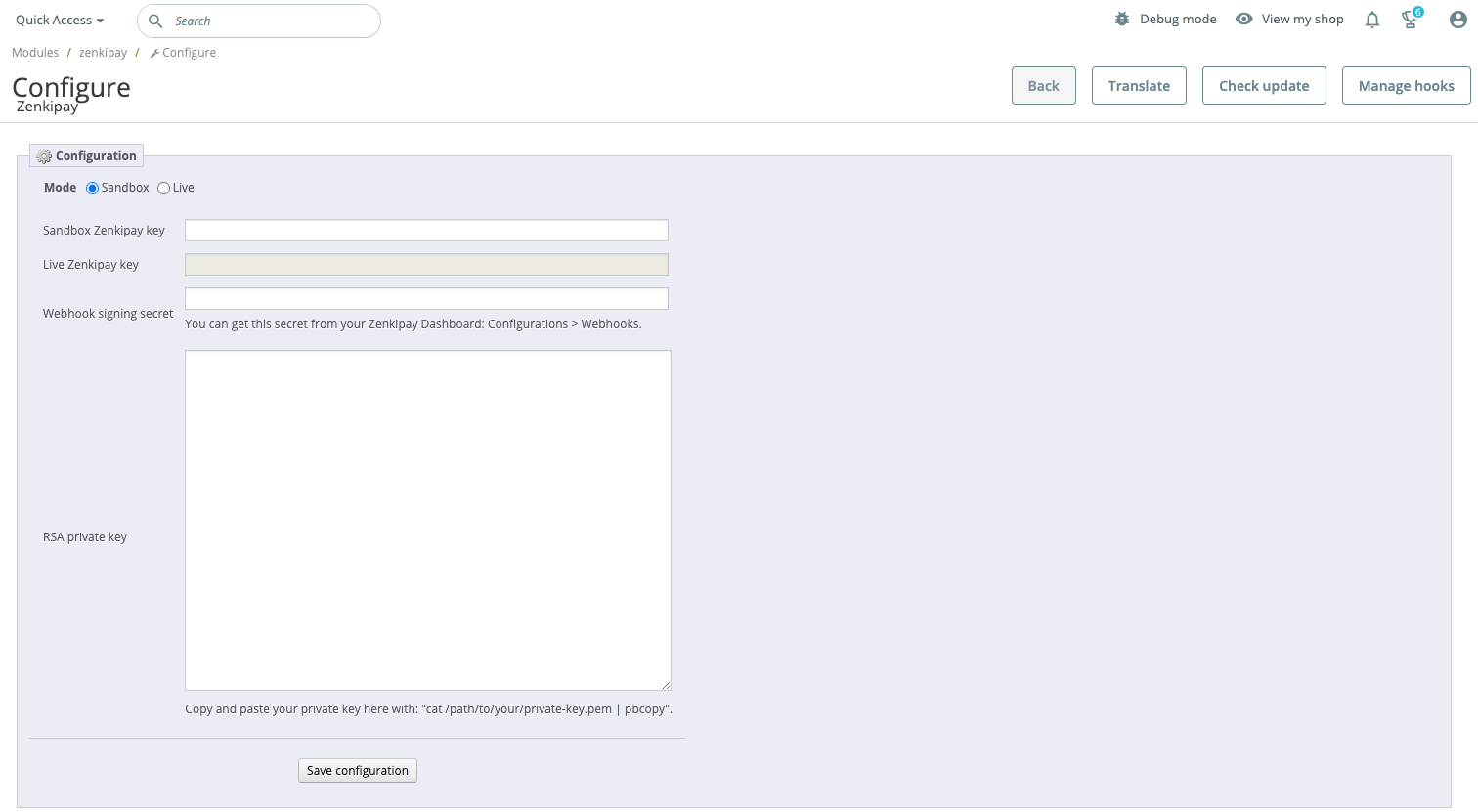
NOTE: If the Zenkipay key (sandbox o production) is incorrect, an error message will be displayed.
The plugin’s webhook will allow Zenkipay to confirm to the store that the payment was completed once the payment has been made by the customer and will change the status of the order, which is initially “Awaiting Zenkipay payment” to “Payment accepted”.
Webhook URL will be configured during the Zenkipay merchant account registration process, the URL format is as follows: https://my-store.com/module/zenkipay/notification.